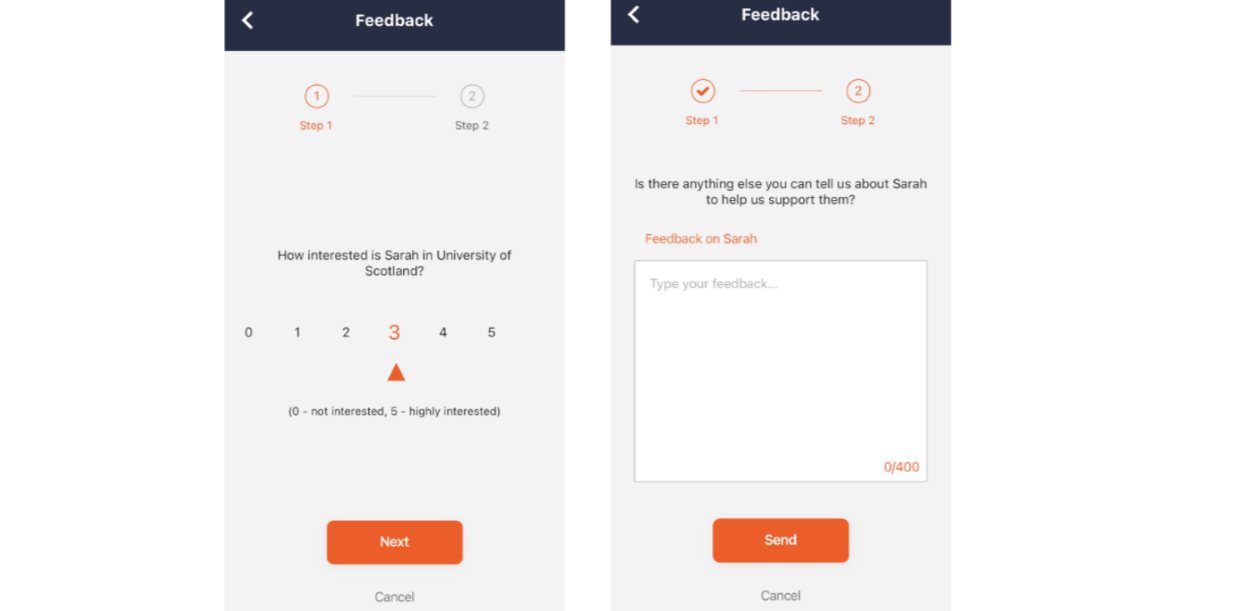What is TAP Chat and how do I use it?
TAP Chat is the messaging feature in The Ambassador Platform app that lets you connect with prospective students through 1:1 and group conversations.
💬 How to access TAP Chat
- Open the TAP app
- Tap the third icon in the bottom menu to view your active chats (staying on the 'Chat' tab at the top)
- You’ll see:
- 1:1 conversations with prospects
- Group Chats you’ve been added to
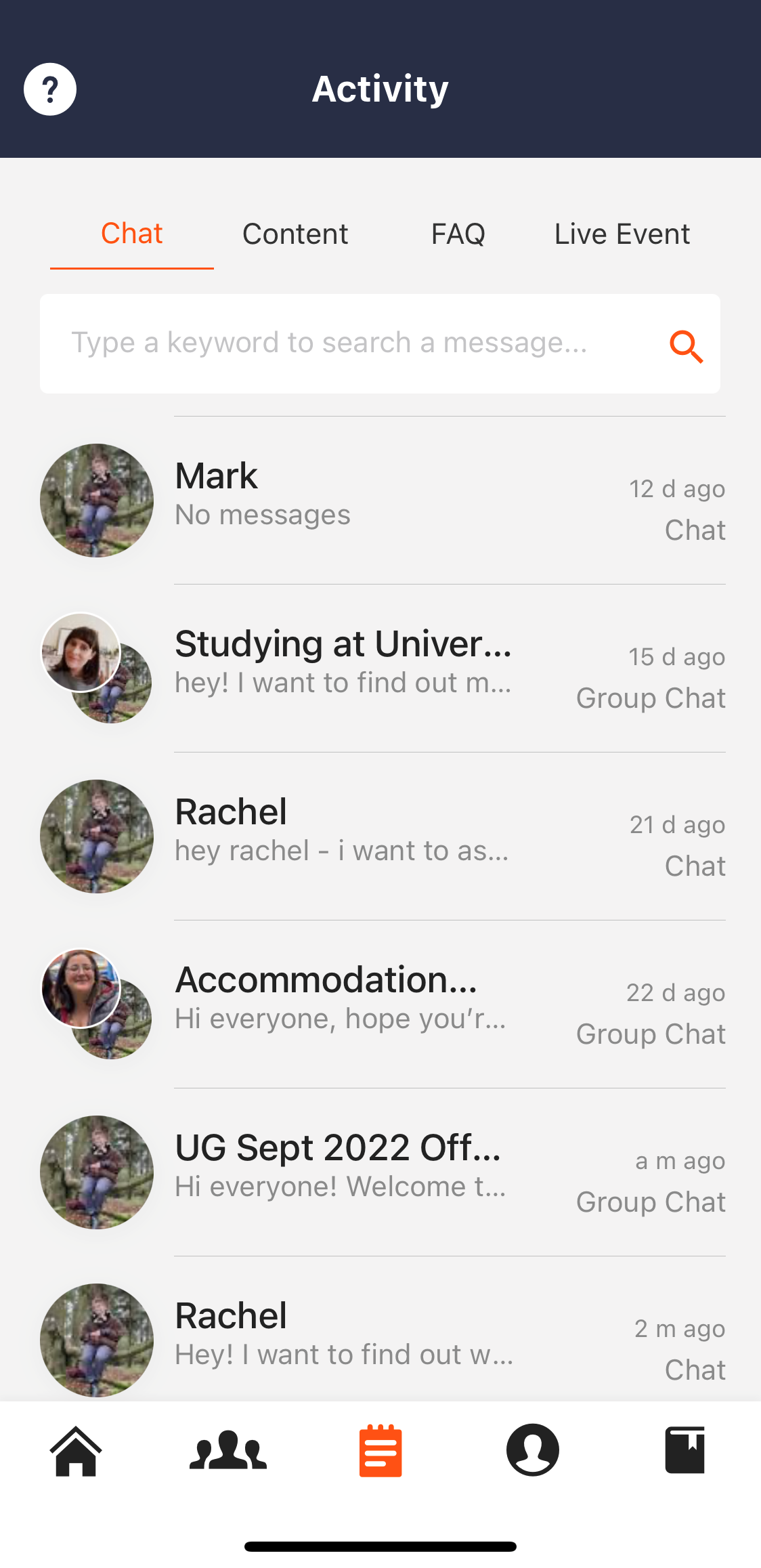
🛠 Chat menu options
Tap the hamburger menu (top right) inside any chat to access:
- Prospect Information – View details about who you're chatting with
- Invite Admin – Loop in a staff member if you need support
- Add Ambassador – Bring in another ambassador who may be better suited to answer
- Report a Conversation – Flag inappropriate behaviour or spam
- Leave Conversation – Exit a chat after inviting others
- Close Conversation – End a chat once it’s complete (can be reopened anytime)
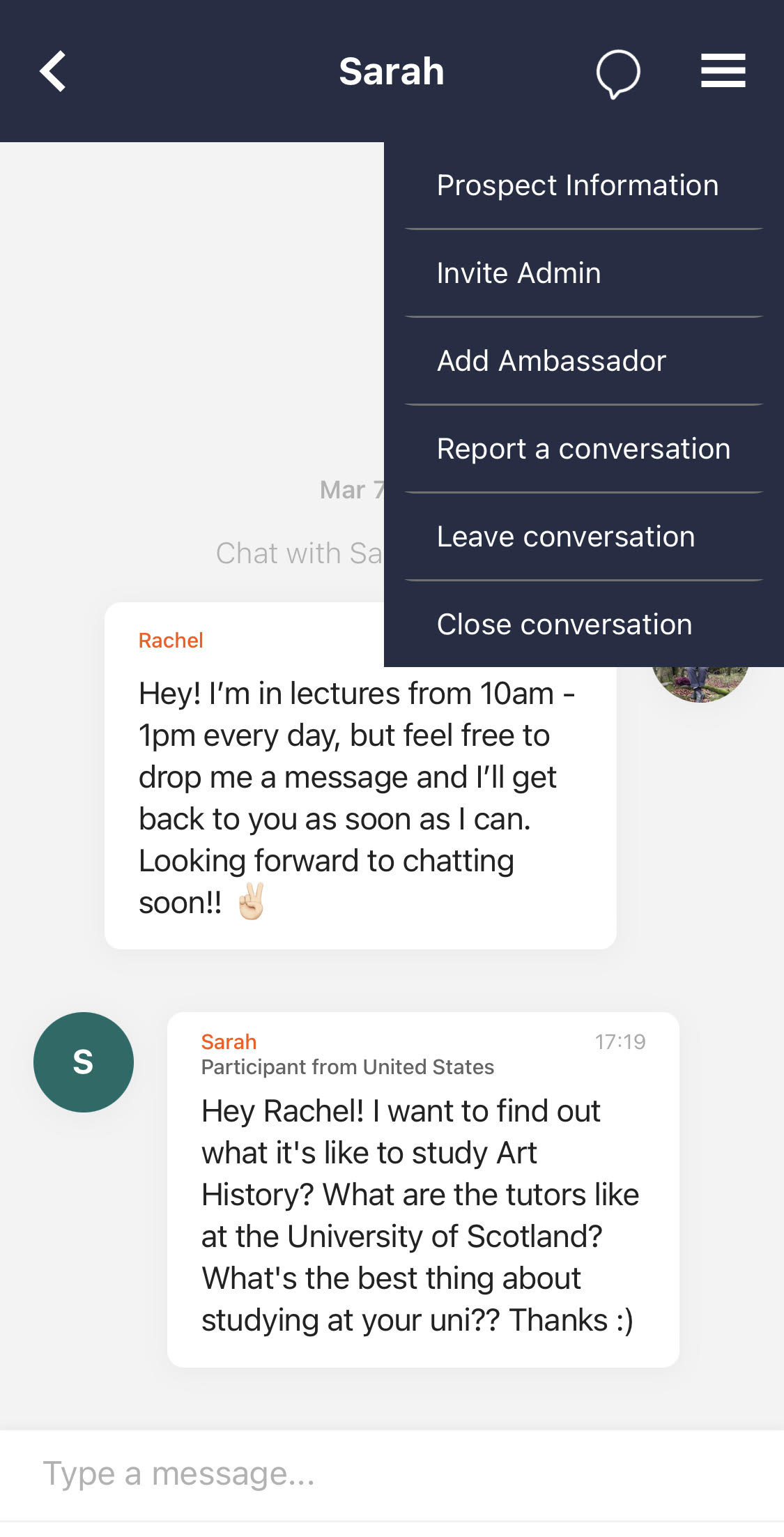
🗣️ Leaving Feedback
Tap the speech bubble icon in the top right to leave feedback on a prospect. This helps staff tailor follow-up communications.
You can share:
- How likely the prospect is to apply
- Notes about their interests, questions, or concerns
✅ Best Practices
- Be responsive and friendly
- Share personal experiences to build trust
- Use open-ended questions to keep conversations flowing
- Close chats when they’ve naturally ended
- Leave feedback to support your institution’s outreach