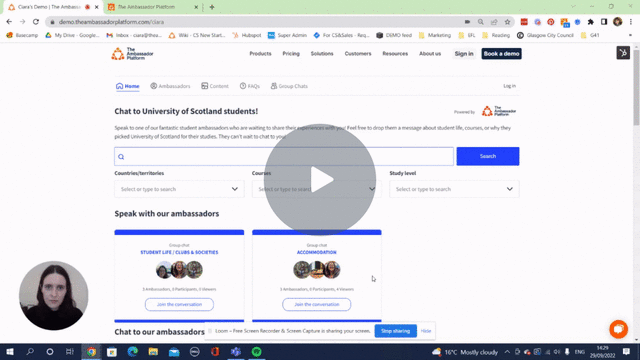This article outlines how our Community Group Chats feature works and how you can use it.
Community Group Chats enable multiple prospects to engage with multiple ambassadors on a specific theme or topic. There are several reasons to include Community Group Chats on your Feed:
-
To support virtual events and create a buzzing community feel on different topic areas, subjects and themes.
-
To lower the barrier for prospects to start a conversation if they are not yet ready to speak to an ambassador one to one.
-
To diversify engagement on Feed as prospects can identify and speak to specific ambassadors one to one following a Group Chat.
How does it work?
-
Admins create a Group Chat, based on a topic or theme, add a first message and invite ambassadors to be involved. You can then decide whether you would like the group chat to be widely available from your Feed for prospects to view and engage with, or whether you would like to keep it private and promoted only to a closed group. You can read more about how to set up Private Group Chats in this help article. The rest of this article outlines how to use Public Group Chats.
-
Ambassadors invited into the Group Chat will receive a notification on the app to let them know that they have joined.
-
Admins can add tags to the Group Chat and create filtered Feeds for events in the same way as usual.
-
To create a landing page which shows a Group Chat relating to Accommodation, for example, along with relevant individual profiles and content/FAQs simply create a unique tag such as 'Accommodation Event', and add this tag to all of the components you'd like to appear on the Feed. You can read more on how to promote your Feed in this help article.
-
Admins can view all chats in the messaging section of the dashboard. They can also delete specific messages if necessary.
- All of the same safeguarding features apply to 121 Chats and Group Chats (whether these are private or publicly displayed on the Feed).
Please get in touch with your Customer Success Manager, send us a message on our support chat or email via support@theambassadorplatform.com to discuss how you can use Community Group Chats 😊