This article will outline how we measure Ambassador time, and how to set time limits for Ambassadors.
How we measure Ambassador time
The time an Ambassador has spent working on the app is automatically reported to admins in the Ambassador section of the admin dashboard and within the 'Reporting' screen. Scroll down to see high level graphs on how your Ambassadors are performing in general, or scroll further down to access the full ambassador time report.
To download the full report, click on the button in the top right of the table to select all ambassadors' records, and then hit the 'download CSV' button...
The report will show the approximate time spent in minutes, across the entire app (and desktop version of the chat feature) as well as a breakdown of time spent on each feature (Chat, Content, FAQ), and this time can be filtered for a specific period. It is important to note that only ‘active time’ is recorded. That is, we do not track idle time spent with the app open - an ambassador must engage in a chat, submit a piece of content, or answer an FAQ to have time recorded.
The most useful ratio to keep in mind is that 1 minute of time worked is equal to 3 Career Points.
Please see the table below for a breakdown of how Career Points are awarded:
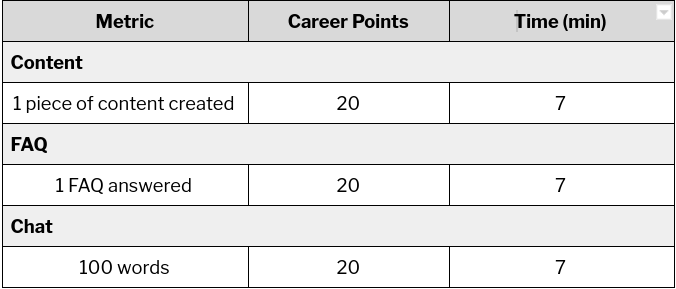
Therefore, if an ambassador has a chat conversation totalling 450 words, this is equal to 90 career points and therefore, about 30 mins work.
Please note that if a piece of an ambassador's content is deleted by an admin, this will be reflected in the time report and career points of the ambassador; i.e. the ambassador will lose the 7 minutes and 20 career points they accrued from posting the content.
Setting time limits
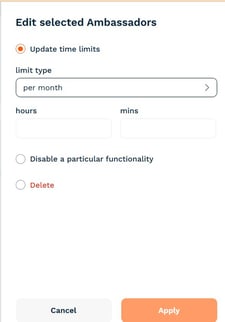
If you want to set restrictions on how long your ambassadors are working, for example, relating to visa compliance, you can do this from the Ambassador section of the admin dashboard under 'Manage'. Click on the ambassador(s) you would like to apply a time limit to, and then click 'Action' > 'Update Time Limits'.
You can set weekly or monthly time limits for individual Ambassadors, or across multiple profiles at once. When your ambassadors enter a new week, or month, the time limit will renew, and they will be reactivated automatically.
If an ambassador is close to their time limit (for example, 54 out of 60 minutes used) and sends a message that would normally push them over (such as an 11-minute message), the system allows the message but immediately rounds their usage up to the maximum (60 minutes). If their time limit is later increased (for example, to 120 minutes), the extra minutes from the last message are automatically counted, so the Admin will see 65 minutes used and 55 minutes remaining (120 total minus 65 used). This ensures time tracking remains accurate and fair, even after the limit is increased.
What happens if an ambassador reaches the time limit?
Once an ambassador has reached their time limit they will be automatically deactivated for all features. If you are planning on setting time limits for your ambassadors, please let them know, so that they know what to expect.
What do I have to do as an admin?
You will receive an email notification when an ambassador is deactivated. If you increase their time limit, they will be automatically reactivated for all features they were previously enabled for.
In the email notification you receive, we recommend that you check in the Interaction Hub to see if your ambassador has any conversations still in progress...

If so, you may like to enter the conversation as an admin, informing the prospect that the ambassador is temporarily unavailable, and invite another ambassador to the conversation if it's appropriate to do so. Here's some suggested text:
'Hey! I'm {name} and I work at the institution - apologies but {ambassador name} is temporarily unavailable for {x amount of time} - can I help at all or invite another ambassador to help out in the mean time?'
Hope that's useful! If you have any questions about this, please just send us a message via the our support chat in the dashboard, or via support@theambassadorplatform.com - we're always happy to help!
