Ensure your institution's brand is reflected in the look and feel of the iFrame widget on your website.
Our TAP Feed (iFrame widget) can be custom-branded to blend in with your institution’s website. You can update the TAP Feed by going into your admin dashboard > Settings.
Under the 'General Settings' section, you can make the following customizations:
-
Primary colour
-
Secondary colour
-
Add your logo - this is important as it will pull through to notifications to your users. It is also displayed within your Ambassadors' Career References and, if you directly upload FAQ answers and content posts to your gallery, it will show as the profile picture when the content pulls through to the TAP Feed. Your institution's logo should be uploaded in a square format and be at least 300x300 pixels and no more than 1000x1000 pixels.
The primary colour is a hex colour code which governs the background colour of the main widget buttons and the job title/course title boxes on ambassador profiles:
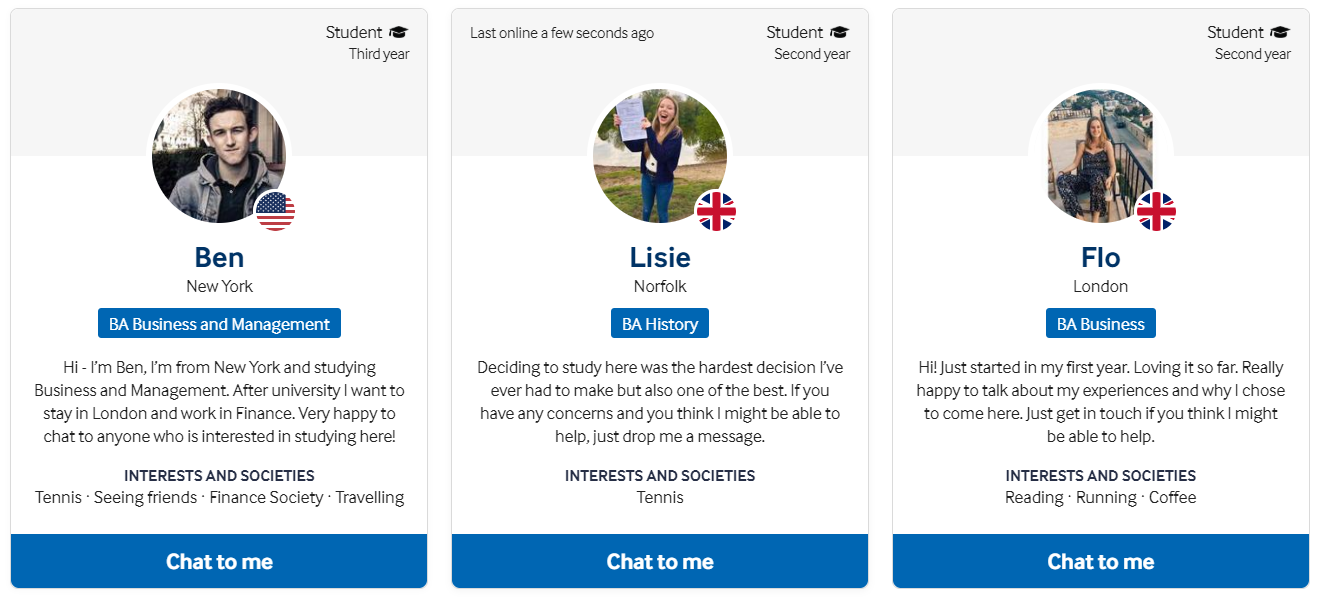
The secondary colour is a hex colour code which governs the name of the ambassador and the hover colour of the main widget buttons:

Please avoid using yellow or white as either of your colours, as they can make text hard to read on the page.
If you need any help with these customizations or require further customization, please get in touch with our Customer Success team to check whether this is possible.
