Staff Ambassador training overview
Key points to help you get started as a staff ambassador on TAP.
Thank you for becoming a staff ambassador. Your role is to use TAP to connect with prospective students and share your expertise. This guide will help you set up your profile, chat with prospects, and create helpful content.
1. Your profile
-
Download the TAP app and complete your profile (including a photo). Profiles can’t be activated without one.
-
Select the profile type that best matches your role: Academic, Admissions, Marketing, School Liaison, Staff Representative, or Advisor.
-
Write a clear, approachable biography describing the areas you can support with (e.g. admissions processes, subject-specific insights, general university life).
-
Profiles, bios, and photos can be updated anytime. You can also customise the default welcome message prospects see when starting a chat.
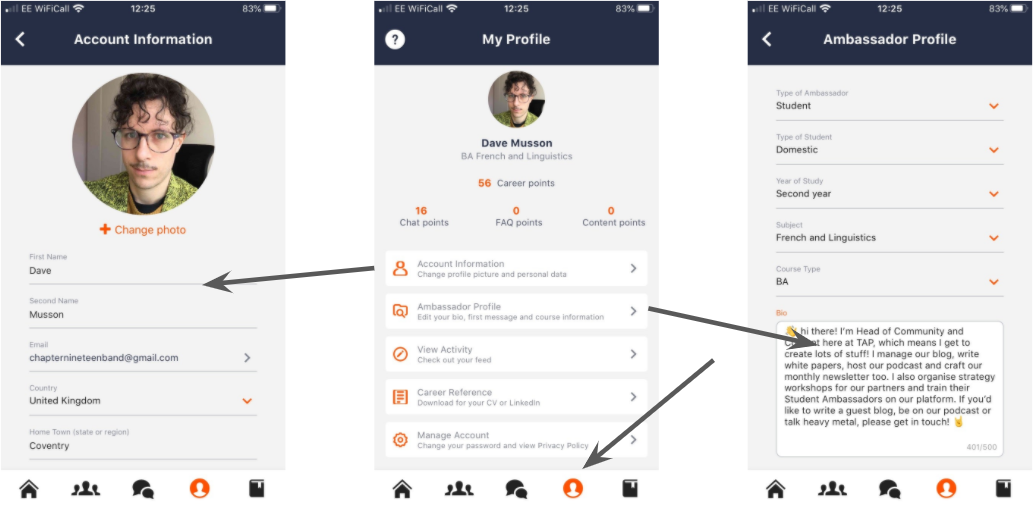
2. Chat
-
Enable email notifications in the app if you’d like to reply via desktop.
-
Certain keywords (like personal contact details) may be blocked automatically for safeguarding. This is normal — admins review these quickly.
-
If a conversation feels inappropriate or concerning, use the flag feature. Admins will be notified immediately.
-
When a chat is finished, close the conversation to send a short feedback survey to the prospect.
-
You can invite other ambassadors or admins into a chat for additional perspectives, and leave if you’re no longer needed.

3. Content and FAQs
-
Capture new photos/videos in the app or upload from your camera roll.
-
Always add a clear caption — captions are searchable and explain your content.
-
Suggested first post: a short (30–60 second) video introducing yourself and how you can support prospective students.
-
FAQs should be detailed (4–6 sentences), going beyond what you’d normally write in a chat.
-
Submit content whenever you like — you don’t need to wait for a request.
4. Other things to know
-
TAP was designed for student ambassadors, so you’ll see career points and career references in the app. Staff ambassadors can simply disregard these features.
-
Your time on the app is automatically logged and available for admins to review if useful.
👉 If you get stuck at all within our app, hit the chat support button (a question mark in the bottom right) and someone from The Ambassador Platform will be on hand to help as soon as possible!
