Working out your conversion rates at different stages in your recruitment funnel is easy, even if you don't have a fancy CRM yet.
Improving conversion rates at various stages of the recruitment funnel is an important outcome for many of our customers. However, it's not always the easiest thing to measure. If you have a well optimized CRM and are using our API integration it's probably pretty easy to do this inside your CRM but for everyone else, we have built a tool to help.
This tool is a very simple excel file with added VBA functions. You can download the file directly to your computer so there is no need to share any data with us. The file will simply help you to compare lists of users and will find you the matching entries. By knowing the matches, you can then work out the conversion rate. For example, if you want to know what percentage of prospects who engage with your ambassadors through TAP go on to apply, you can take your list of prospects from the Admin Dashboard and your list of applicants from your applications system and use our tool for seeing who shows up in both lists. From there, it's easy to work out the percentage.
Here is what you need to do:
1. Create your list of Prospects
Log into the platform, go to your 'Prospect Report' in the Reporting area, filter to the time period you want to look at, click 'export' to download a CSV file.
2. Generate your list of Enrolled Prospects
If you're working at university or school, you'll typically need to request this from someone in the Admissions team at your end.
3. Download The Ambassador Platform Conversion Analyzer Tool
-
Open the file using Microsoft Excel;
-
If any ‘Enable Editing’, 'Trust' or ‘Enable Macro’ pop-ups or banners show, click ‘enable’;
-
Navigate to ‘TAP’ in the Excel ribbon menu (on the top right);
-
Click on ‘Check Matches’;
-
Import your two lists, one containing an export of your prospects from The Ambassador Platform and the other containing your applications and/or enrollment data set with which you wish to make a comparison (see screenshot below);
-
Select the column or field you wish to make a comparison against. This will usually be the applicant email address;
-
Click ‘Match’, and the resulting spreadsheet will show the matches between your two data sets.
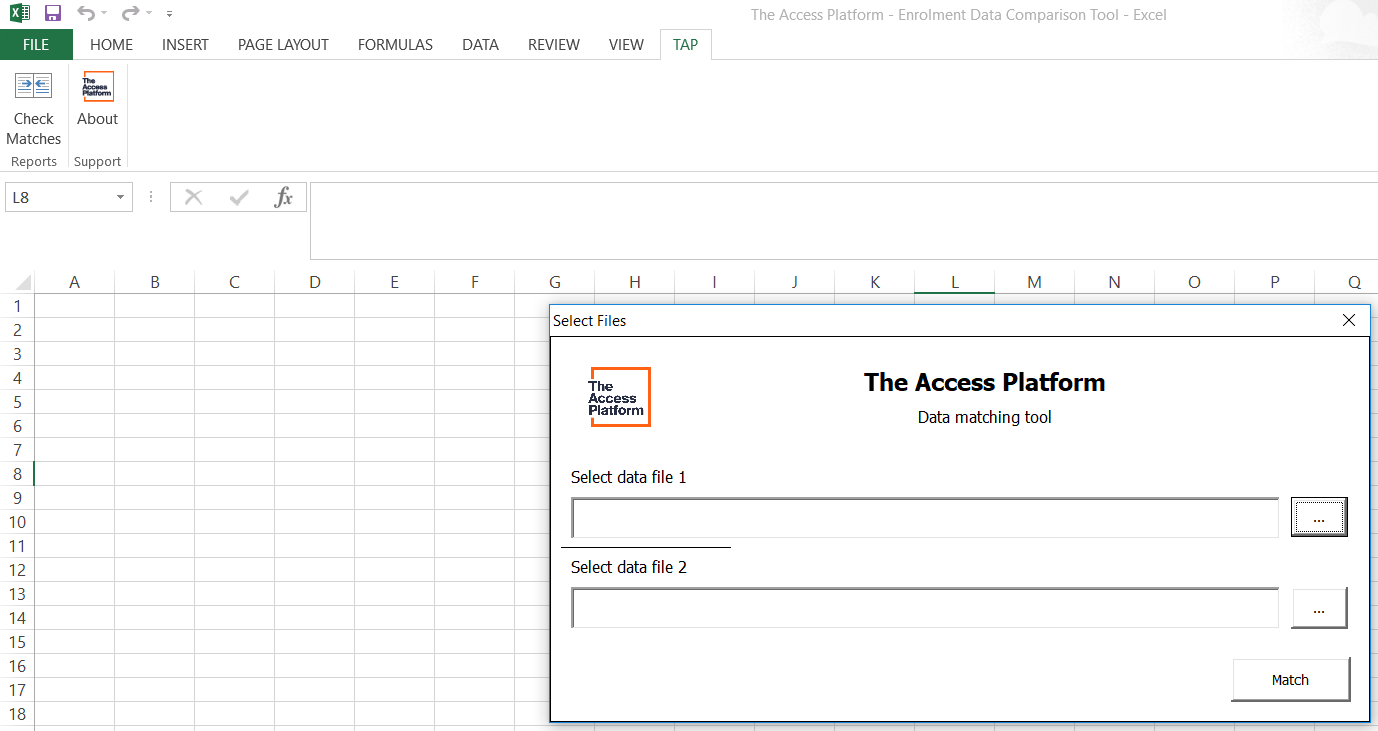
As a bonus suggestion, if you have the Optional Data Field of 'Have you already applied?' enabled, you can filter to run the analysis comparing conversion rates for different users at different stages in your application funnel. This can help you better understand if TAP is typically helping you with 'application-to-enrollment' conversion or 'lead-to-application' conversion.
Generating results for you is pivotal to everything we do at TAP and we love to hear what results you're achieving. Please share!
As always, let us know if you have any questions or difficulty when using the Conversion Analyzer and we'll be happy to help.
