What accessibility features are available in The Ambassador Platform?
The Ambassador Platform includes built-in accessibility tools to support all users, including screen reader compatibility, subtitle controls, and visual customisation — all aligned with WCAG 2.1 standards.
🧩 Accessibility Widget on the TAP Feed
All TAP Feeds include an integrated accessibility widget powered by UserWay Inc., allowing users to customise their experience without any code changes.
Key features:
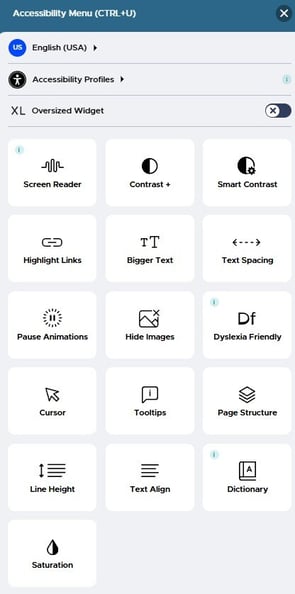
- Alt text for images and non-visual alternatives
- Keyboard and speech navigation
- Screen reader compatibility (JAWS, NVDA, VoiceOver)
- Structured and labelled content
- Change colours, contrast, and fonts
- Zoom up to 300% without losing content visibility
- Enable picture-in-picture mode
- Adjust playback speed on videos
- Change colours, contrast, and fonts
UserWay automatically applies the latest WCAG guidelines to ensure ongoing compliance.
🎥 Subtitles for All Video Content
Subtitles are automatically generated for all videos published to the TAP Feed from 1 January 2024 onwards, including:
- Live Stream recordings
- Re-uploaded Live Stream videos
- On-demand Live Streams
- Videos uploaded by admins or ambassadors
How to enable subtitles:
- On the TAP Feed, click the three-dot menu on any video
- Select the captions button to toggle subtitles on or off
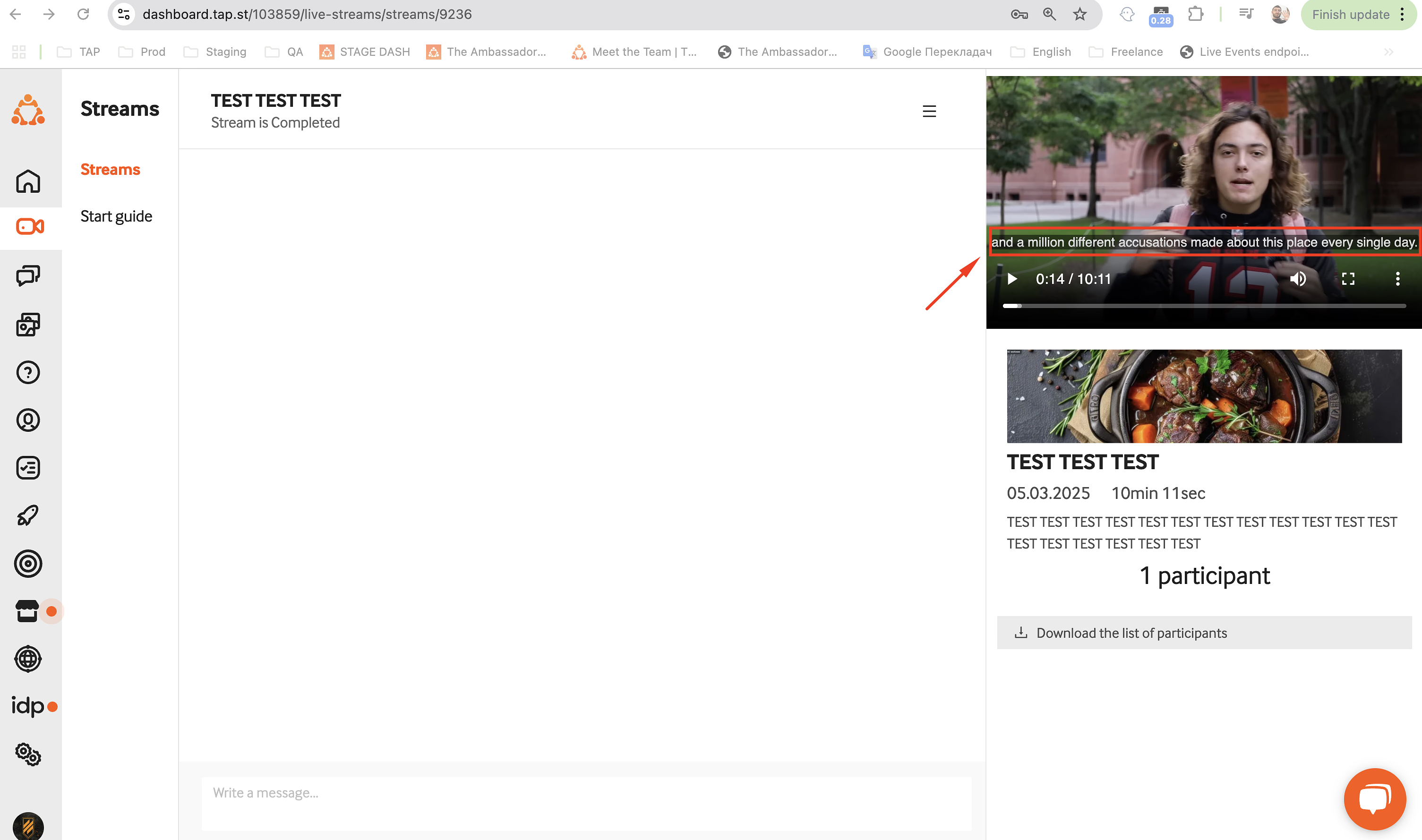
...or from your institution's TAP Feed:
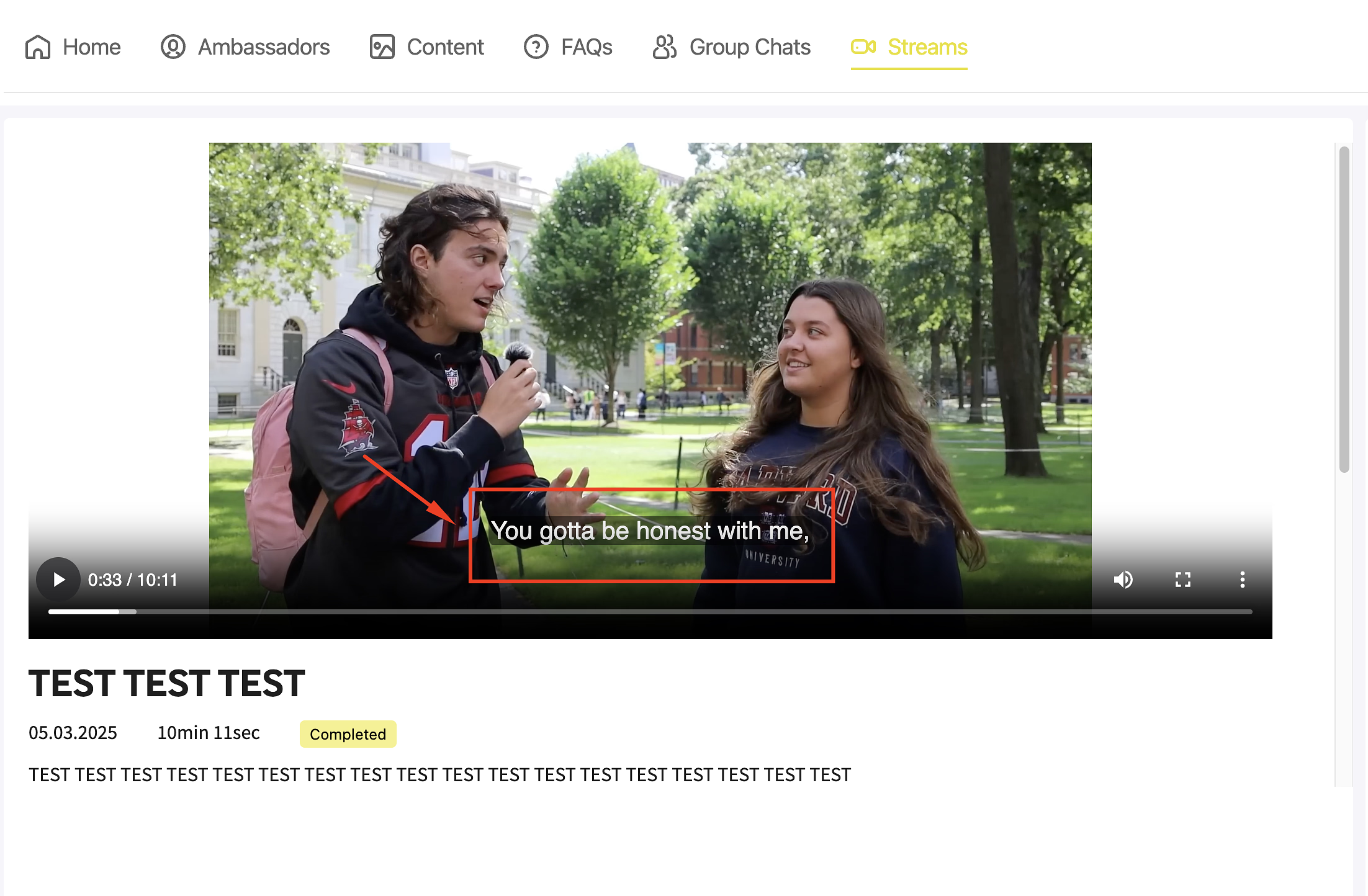
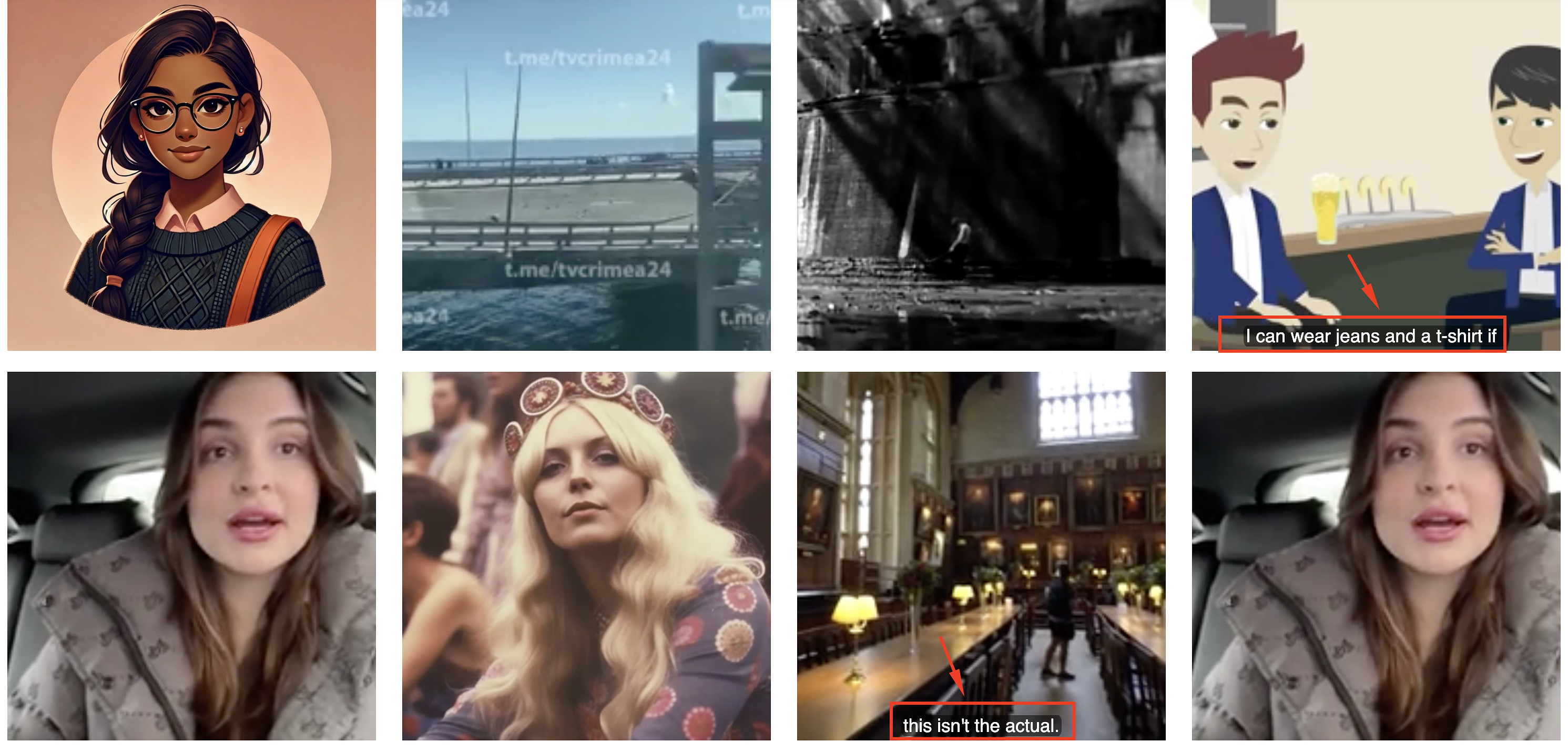
Additional user controls
Users can now enable or disable subtitles when viewing TAP Feed content for improved flexibility. TAP Feed visitors can simply click on the three ellipsis button on the video they wish to view... 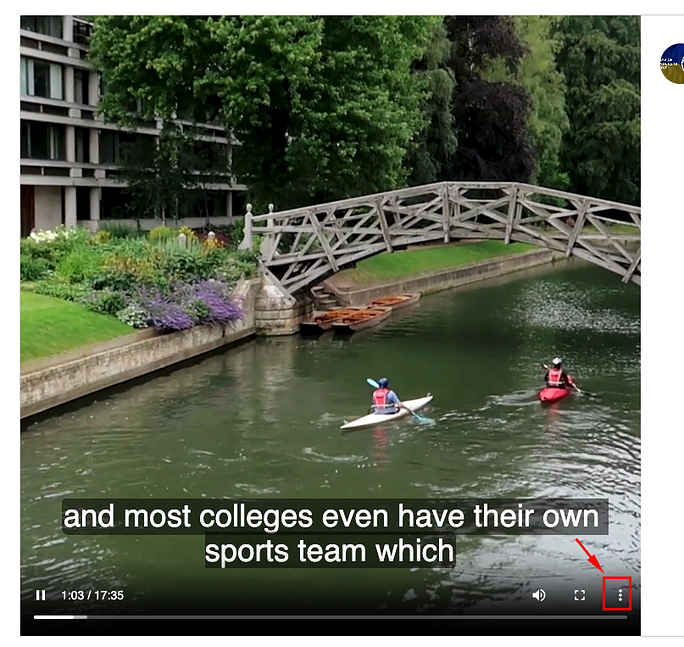
 ...and then select the captions button to make the subtitles live on their screen.
...and then select the captions button to make the subtitles live on their screen.
As you can see, it's also now possible for prospective students to watch videos in faster playback speeds, or opt to watch picture-in-picture mode!

