How do I set up my TAP Feed?
This article describes best practice for setting up your Feed.
Your TAP Feed is an iFrame widget that you embed on a new page of your website where your ambassador profiles, posts, and Streams live in a searchable format. It is the home of your ambassadors and their content on your website, and is therefore a public space for your prospective students to interact in.
To create your Feed, we'd recommend the following steps:
-
On the TAP Feed settings section of the Admin Dashboard, enter the domain at which your Feed will sit under the CSP section. For example, "https://www.yourdomain.com". This is an important security step that ensures that your Feed can only be loaded from your institution's website.

-
Set your Feed configuration for how you'd like the page to display, customising your headings and description text as below:

[OPTIONAL]: 3. Add drop-down filters to include a pre-set range of drop-down options. There are set options including:
-
Countries (automatically detects the nationalities of ambassadors live on your Feed)
-
Profile type (shows options to filter by student, staff, alumni, parent, advisor, etc)
You can also add custom drop-downs.
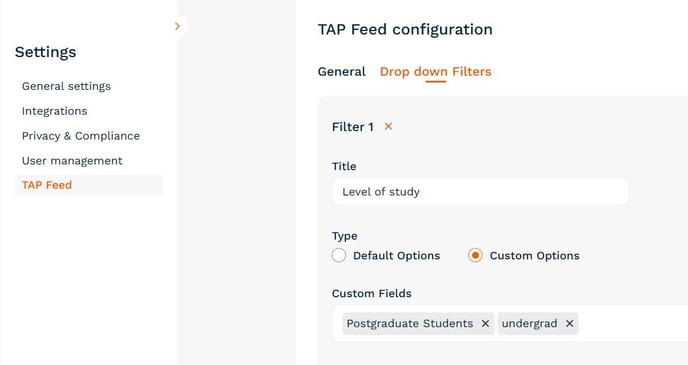
Courses/job titles/teams and country drop-downs are used quite widely by our university partners. A nice third option is to set up a custom key topics drop down, to cover areas that your prospects typically search for. You're welcome to add drop-down filters once you have built up more FAQs and content.
4. If you haven't already, make sure you've set your brand colours in Settings > General Settings.
5. Make sure to hit save at the bottom of the screen to make any changes live!
[OPTIONAL:] 6. You might like to add keywords to the metadata on the page to improve its SEO on Google; this makes it easier for applicants to find and, ultimately, to talk to your community.
-
<institution name>
-
talk to ambassadors
-
talk to staff
-
<other topics>
7. Finally, get in touch with your IT colleagues to embed the iFrame and pop cards on your website
We hope this is useful. Please do get in touch if you need any help.
