How do I customise TAP to match my university’s brand?
You can customise the look and feel of your TAP Feed so that it fits seamlessly with your university website and brand guidelines.
Brand elements you can customise
-
Logo
-
Upload your university logo so it appears on your TAP Feed.
-
-
Colours
-
Update the feed’s colour palette to match your brand (e.g. primary and secondary colours).
-
Steps to customise your TAP Feed
-
Log in to your TAP admin dashboard.
-
Go to Settings > General Settings.

-
Upload your logo.
-
This logo is displayed with in the Ambassador App on the team results page, in the Career Reference download for your ambassadors and, if you directly upload FAQ answers and content posts into the dashboard, it will show as the profile picture along with the institution's name.
-
The logo should be square and at least 300x300 pixels and no more than 1000x1000 pixels.
-
-
Choose your brand colours.
-
Preview the changes before publishing.
-
Save your updates, your TAP Feed will now display with the new branding.
How are the colours shown in TAP?
Primary colour is a hex colour code which governs the background colour of the main widget button and the job title/course title box on the profile:
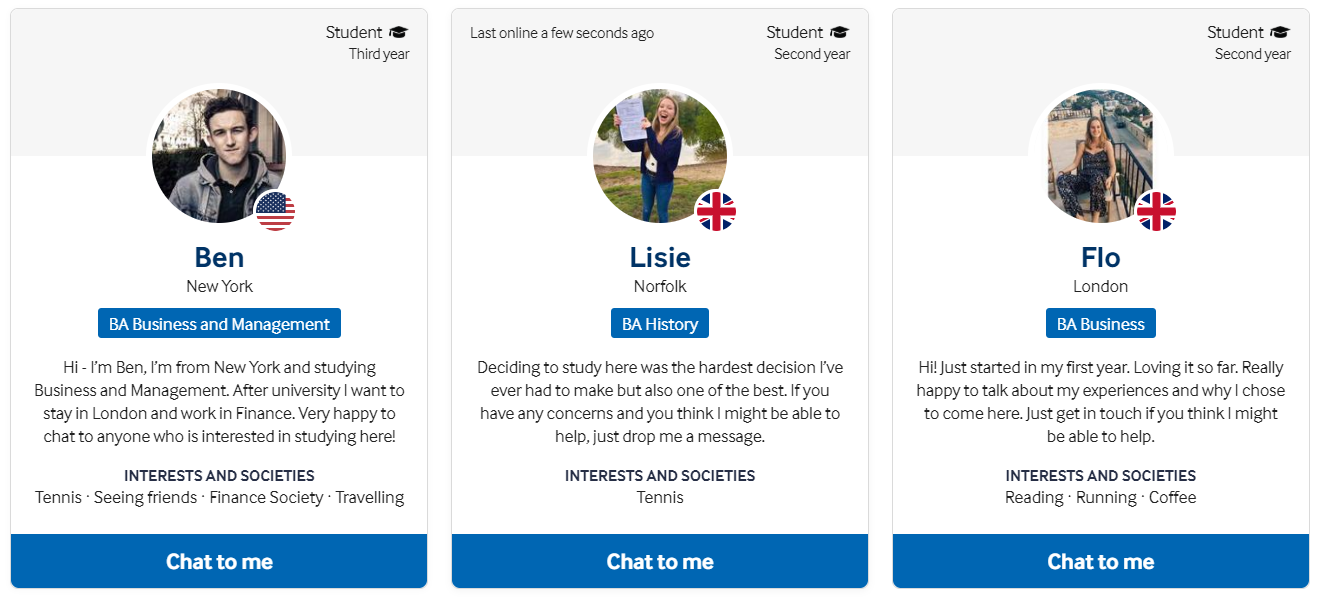
Secondary colour is a hex colour code which governs the colour of the name of the ambassador and the hover colour of the main widget buttons:

Tips for success
-
Use high-resolution images and logos to ensure your feed looks professional.
-
Keep your colour palette simple (e.g. one primary colour and one accent colour) for accessibility and readability.
-
Ask your marketing or brand team for the correct hex colour codes and font guidelines if needed.
If you need any help with these customisations or require further customisation, please get in touch with our Client Success team to check whether this is possible.
